Are you looking for ways to improve your e-mail list quality?
If you have a a e-mail list for your newsletters, sales, announcements and promotions, you have likely seen a number of inconstant formatting or worse just plain garbage.
To maintain a higher quality e-mail list, here are a few simple tips to get you started
Make sure your key fields are filled in as completely as possible. This might include the company name, first name, last name, and full name. Don’t worry if you only have a name and email address at first – with a few simple steps in Excel, you can easily extract first and last names for most of your contacts.
Clean up the case of names and email addresses. Use Excel’s “Proper Case” function to change the first letter of each name to a capital letter, and lowercase the rest.
Regularly review your list to see which emails are being opened and which ones aren’t. If a contact hasn’t opened your emails in over 6 months, even though you’ve been sending them regularly, it’s probably a good idea to remove them from your list.
By following these steps, you’ll end up with a clean, high-quality email list that is easy to read and presents your contacts’ names in the best possible light.
Fill in all Fields
Make sure your key fields are filled in as completely as possible.
This might include the company name, first name, last name, and full name.
Don’t worry if you only have a name and e-mail address at first – with a few simple steps in Excel or Google sheets, you can easily extract first and last names for most of your contacts.
One way to achieve this is to use the TEXT TO COLUMNS feature in Excel

As you can see above, column B has both the first and last name.
1. Highlight the names in B2:B5.
2. Select Text to columns feature
3. Follow the steps in the Wizard (this works in a similar way as when you import a CSV file into Excel
4. Excel will ‘parse’ the name values into two columns.
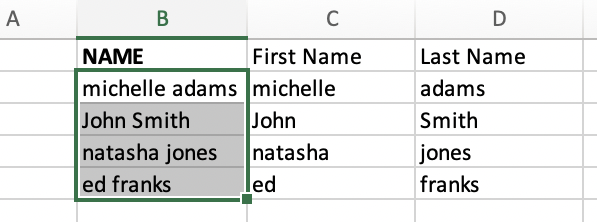
Clean up the Case of your Contact Names
You have seen information like this before. When prospects enter information into your online forms, the case of company names, first names, last names and email addresses will be all over the place. All upper case, all lower case or a mixture of the two.
Excel has a number of text functions to clean data.
Upper(): will change all the letters to upper case
Lower(): will change all the letters to lower case
Proper(): will change the first letter of each word to a capital letter and the rest of the word to lower case.
Using a combination of these functions will clean up your information for a cleaner look and presentation.
Purge Old Contacts
Regularly review your list to see which e-mails are being opened and which ones aren’t.
If a contact hasn’t opened your e-mails in over 6 months, even though you’ve been sending them regularly, it’s probably a good idea to remove them from your list.
By following these steps, you’ll end up with a clean, high-quality email list that is easy to read and presents your contacts’ names in the best possible light.





